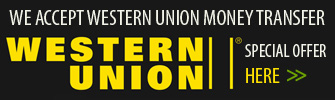VPN Account Setup Guide in Windows 8
- in Windows 8
- in Windows 7
- in Windows XP
- in Windows Vista
- in Mac OS X
- in iPhone, iPad, iPod Touch
- in Android
How to setup VPN in Windows 8
To setup vpn connection in Windows 8 please follow the next steps:
Display the Charms bar, click Search, and then click Settings.
Type VPN into the Search box.
Click the Set Up a Virtual Private Network (VPN) Connection button in the Search results pane.

The VPN Connection wizard appears. Enter the following information:
- VPN server address from your account data into Internet Address text box. Please be carefully - don't use any additional symbols like spaces, http://, www, / ...etc in the server address.
- Destination Name. It's just a name of your connection. For example it can be "VPN Connection".

Click Create.

VPN connection is created and Windows 8 displays it under the Networks heading in the Charms bar. Click on it to connect.

 Unlimited Bandwidth
Unlimited Bandwidth