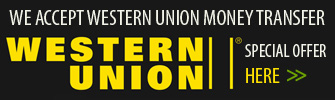VPN Account Setup Guide in Android
- in Windows 8
- in Windows 7
- in Windows XP
- in Windows Vista
- in Mac OS X
- in iPhone, iPad, iPod Touch
- in Android
How to setup VPN in Android
To setup a new vpn connection on your device with Android system you need to follow the next instructions.
To create new vpn tunnel
- Tap Settings icon
- Select Wireless & Networks and tap on VPN
- Tap Add VPN Network
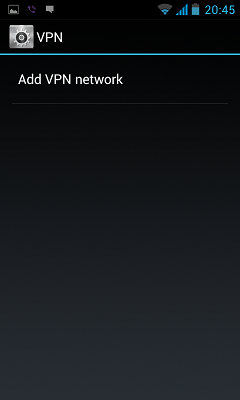
- Input connection name, select the type of your VPN connection - PPTP VPN, input VPN server address from your account data.
Please be carefully - don't use any additional symbols like spaces, http://, www, / ...etc in the server address.
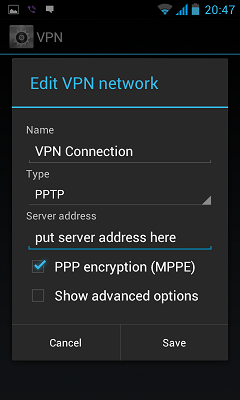
- Input your Username and password that you received from VPN account service in e-mail.
Save it and tap Connect
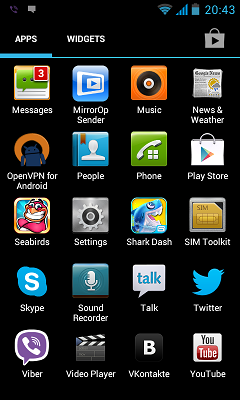

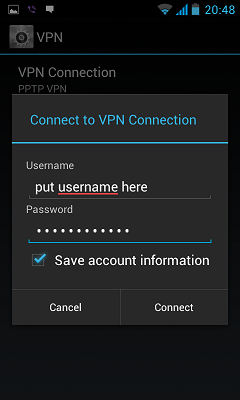
For connection to vpn server:
- Select Home > Menu > Settings
- Tap Wireless & networks
- Tap VPN settings
- The VPN connections you have added are present in the list
- Tap the VPN you wish to connect to (VPN Account)
- A dialog box will open asking for your credentials, enter them and click connect
For Disconnection from the VPN:
Open the notifications panel at the top of the screen on your Motorola DROID 2 and click on the VPN notification, then select disconnect.
 Unlimited Bandwidth
Unlimited Bandwidth