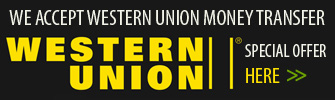VPN Account Setup Guide in Windows XP
- in Windows 8
- in Windows 7
- in Windows XP
- in Windows Vista
- in Mac OS X
- in iPhone, iPad, iPod Touch
- in Android
How to setup VPN in Windows XP
1. Click "Start” button and select “Settings” -> “Network Connections".
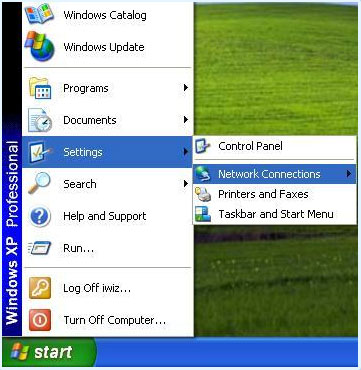
2. Click Next button

3. On this step you need to select "Connect to the network at my workplace", after that click “Next”.
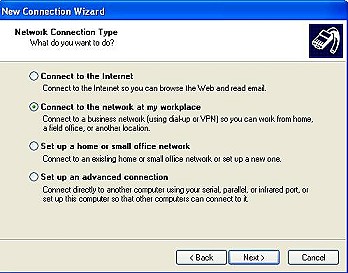
4. Click "Virtual Private Network connection", then “Next”.

5. Enter the name of VPN connection and click Next.
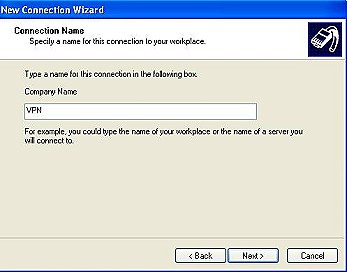
6. Enter host name or IP address of your VPN server.
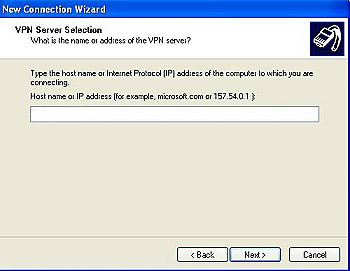
7. Click Finish to complete the process.

8. Enter your VPN Account username and password (that you received by e-mail from VPN Account company), and click Connect.

9. The authentication process status must be shown on your screen.

10. Your VPN connection is created.

 Unlimited Bandwidth
Unlimited Bandwidth